Inviting team members
Learn now to expand your network and invite your team members to explore and view your data
By sending invites to your friends, family and colleagues you can build your Atmolytics Cloud network and unlock the collaborative features within the application.
Managing your team
Team management is the responsibility of the environment controller. The environment controller is the person who created the environment and manages the data uploaded into the application.
To manage your team, log in to your Atmolytics Cloud environment and navigate to the My Data area. Within the My Data area, you’ll find the Account > Team Management section which has all the necessary tools to invite, remove and reassign team member access.
Build your team
When you first access the My Data > Account > Team Management section of the application, there will be some prompts to start building your team.
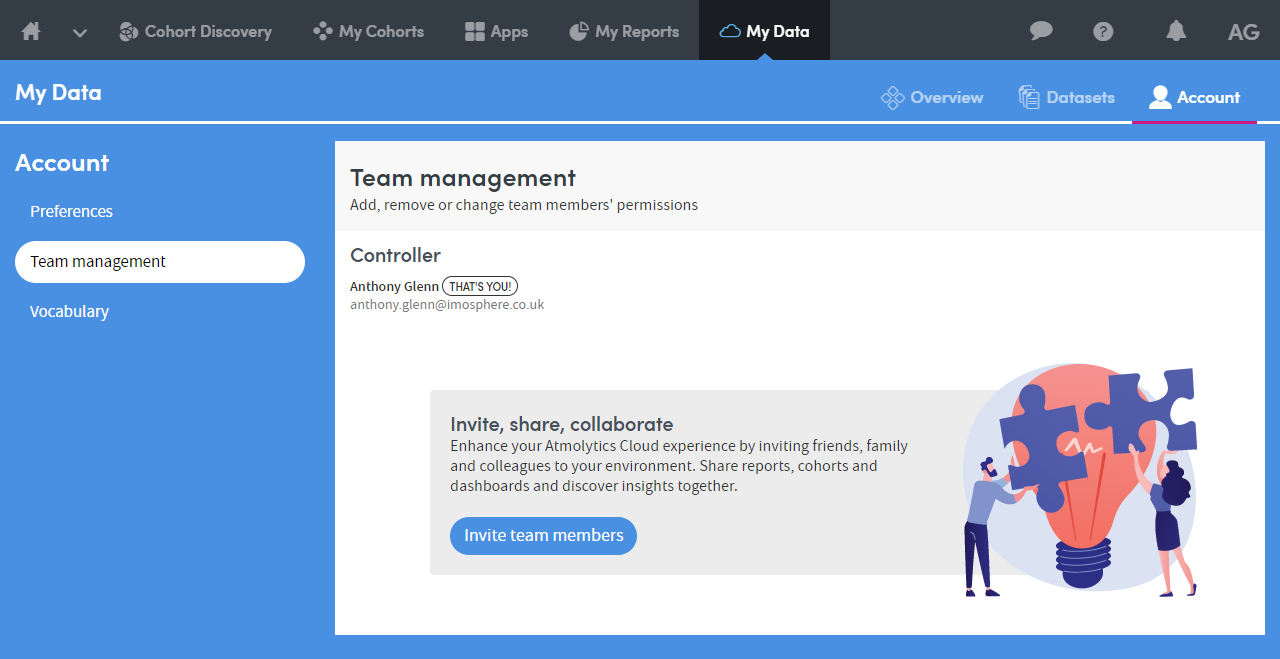
To get started, simply click on the Invite team members button which will present you with the following:
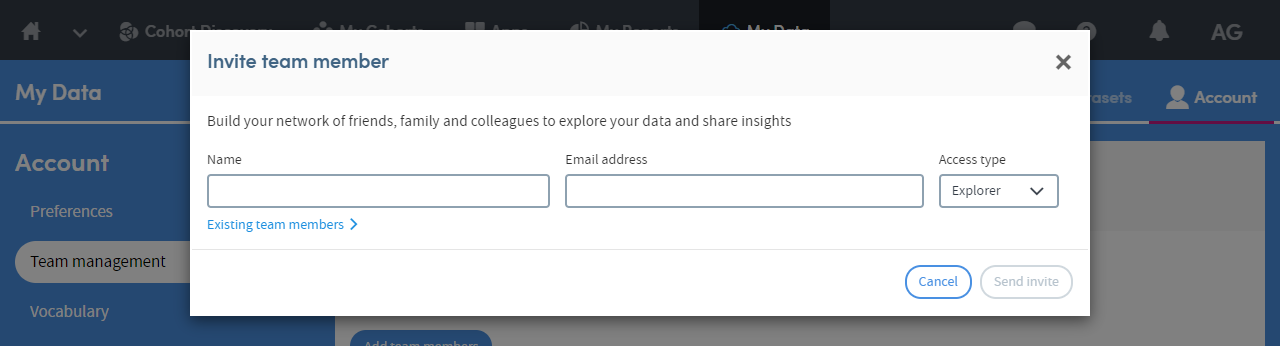
Access types
There are two types of access that can be assigned to a team member; Explorers and Viewers.
Invitations
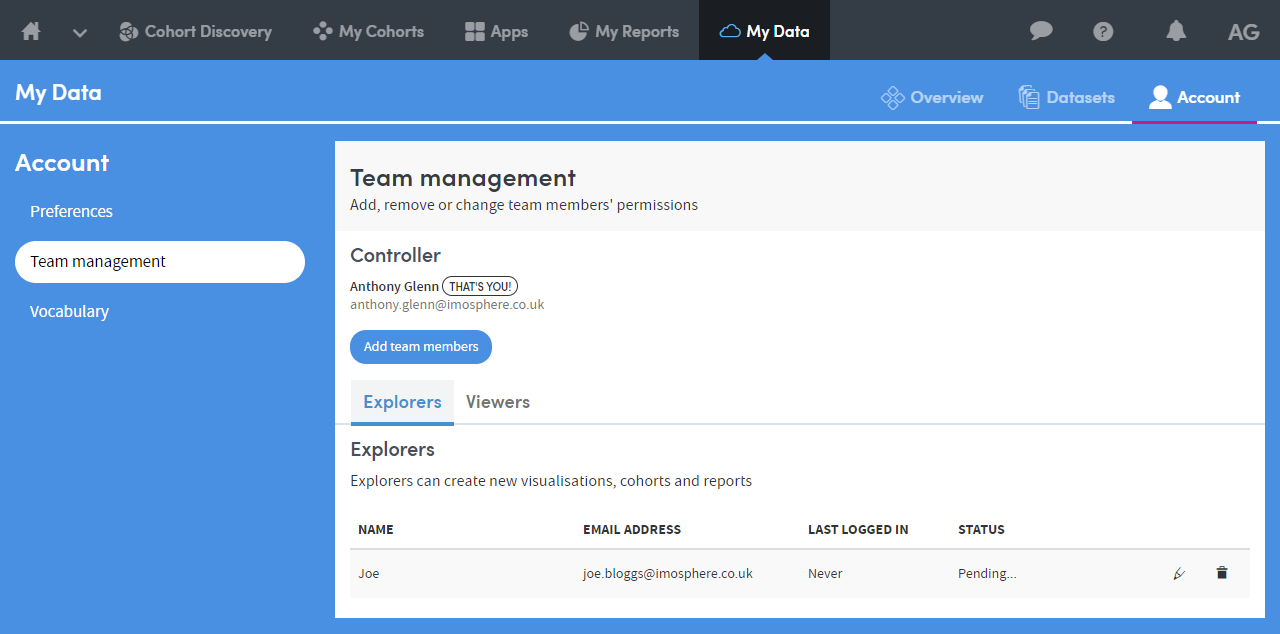
As part of the invite, we only require you to provide the invitee’s first name, email address and the desired access type.
Once the invite has been sent, we will email your contact with an invite link to your Atmolytics Cloud environment. All they need to do is follow the link and if they don’t already have an Atmolytics Cloud account, create one.
You’ll see an entry in the Team Management screens to show the status of the invite.
Reassigning access types
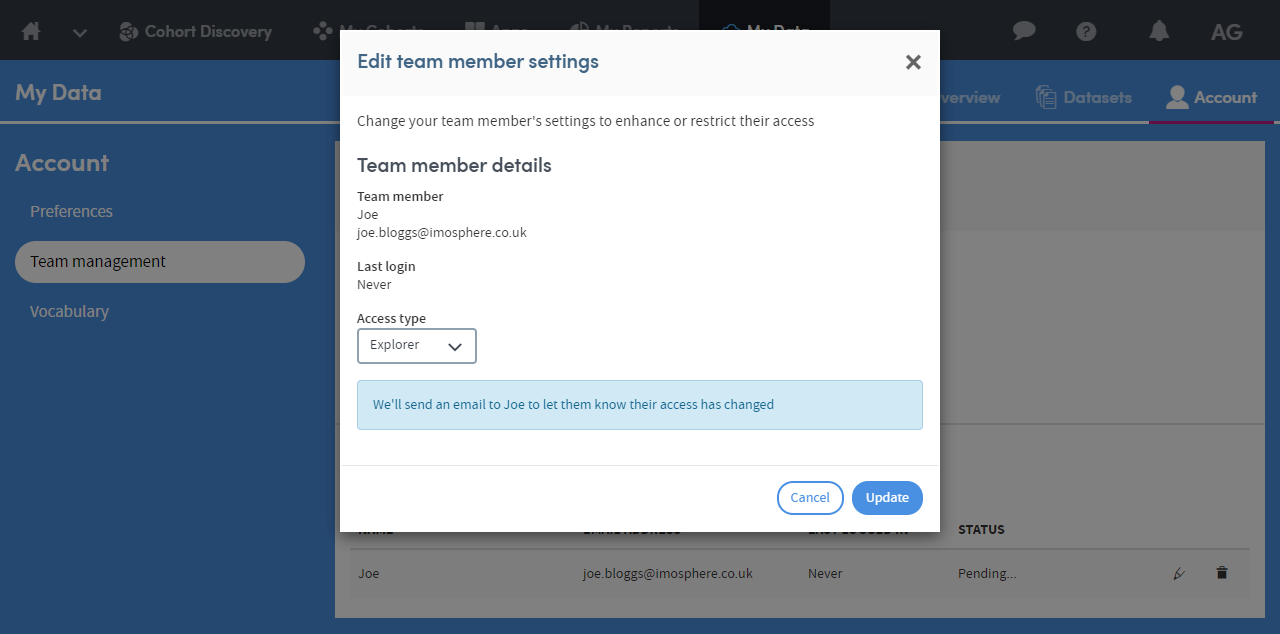
Access types can be changed at any time regardless of whether your contact has accepted the invite or if it is still pending. We’ve designed it this way so that you are not blocked in building out your team and it keeps it the most flexible for you. When changing the access type, we’ll email your contact to let them know their permissions have changed.
Removing team members
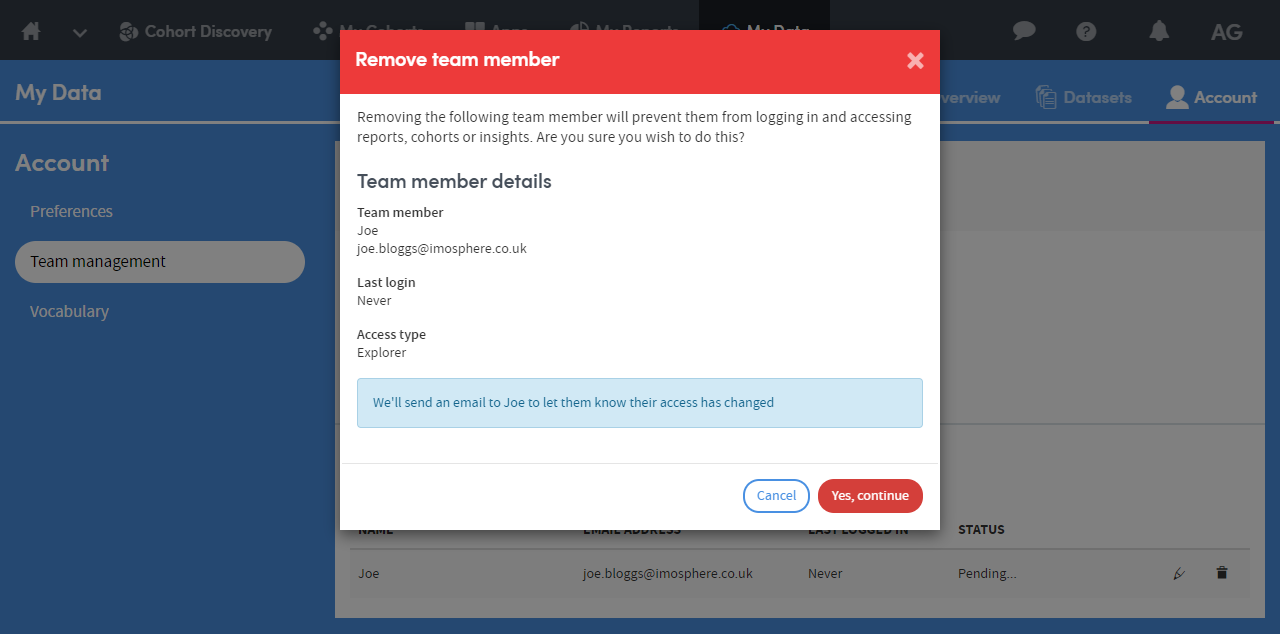
Should you want to remove access to your environment for a team member, that’s all within your control too. When removing a team member or invite, we’ll also email your contact to let them know they no longer have access to your environment.
Further reading
- Next article: What Are Explorers